How to view a session and download a Certificate of Attendance
The website has been updated. All of the old Sessions and your Certificates of Attendance are still here and available for download.
Complete the following steps to view a session and download a Certificate of Attendance.
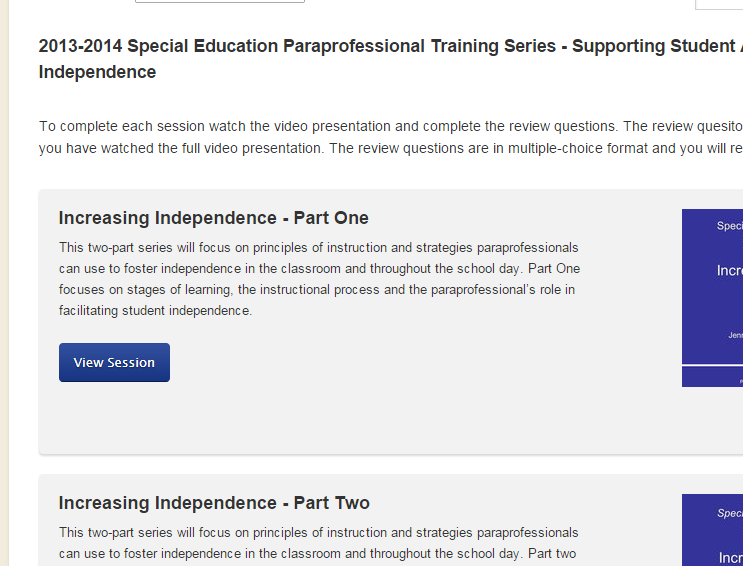
Step 1: Choose the training session you want to view
You must be logged in to view sessions. If you do not have a login and password, please create your account by clicking the Create Account link at the top of the page.
- Select a Training Series (e.g., 2013-14) by clicking the Training Series link at the top of the page or scroll down the home page to see the series list.
- Choose the session from the list of titles for that series and click the View Session button.
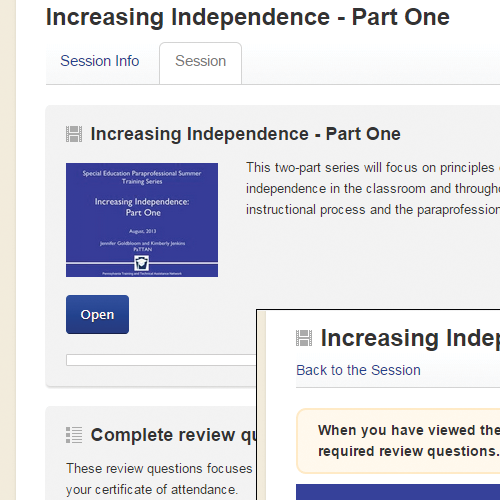
Step 2: View the video presentation
To earn a Certificate of Attendance you must view the entire video presentation first, and then complete the review questions.
- To view the video presentation, click the Open button.
- Download the handout materials.
- After you have viewed the entire video presentation, click the Back to the Sesession link at the top of the page to return to the Session page.
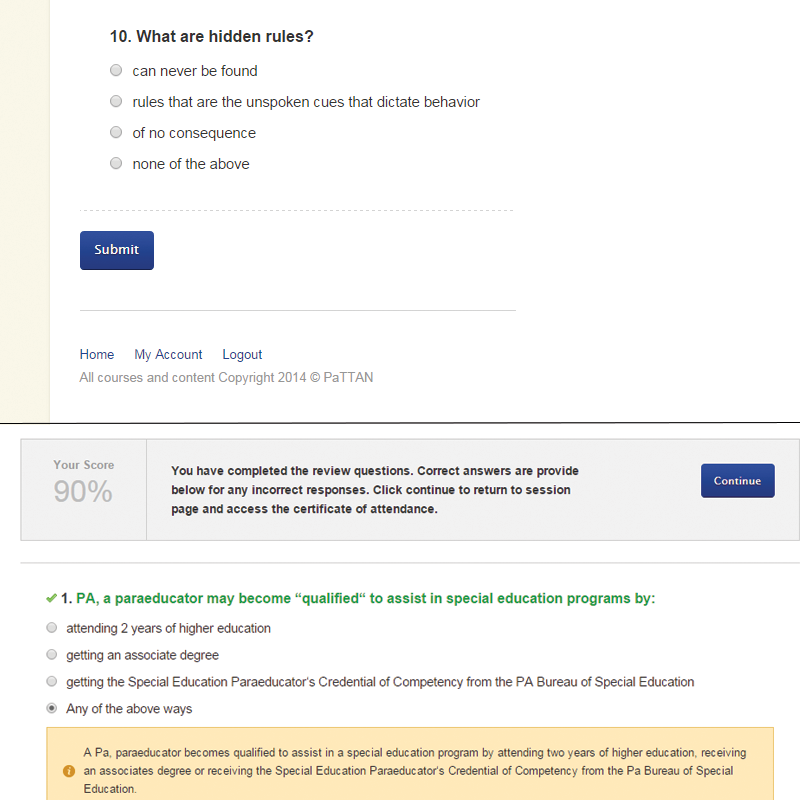
Step 3: Complete the Review Questions
The review questions will only be made available after you have viewed the entire video presentation.
- To access the review questions, click the Open button.
- Answer all 10 questions, then click Submit.
- You will receive immediate feedback. Click the Continue button to return to back the Session page.
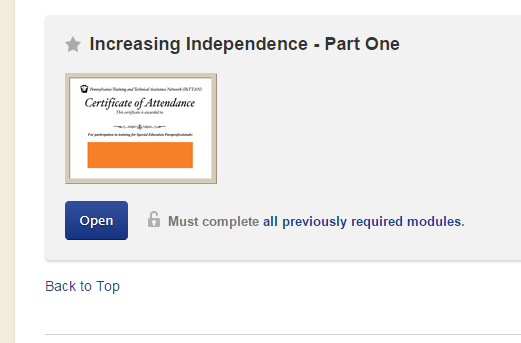
Step 4: Download your Certificate of Attendance
Congratulations! You have completed the session and now have access to the Certificate of Attendance.
- Click the Open button to download your Certificate of Attendance.
- You can download Certificates of Attendance you have earned at any time by clicking the Certificates link at the top of the page.
